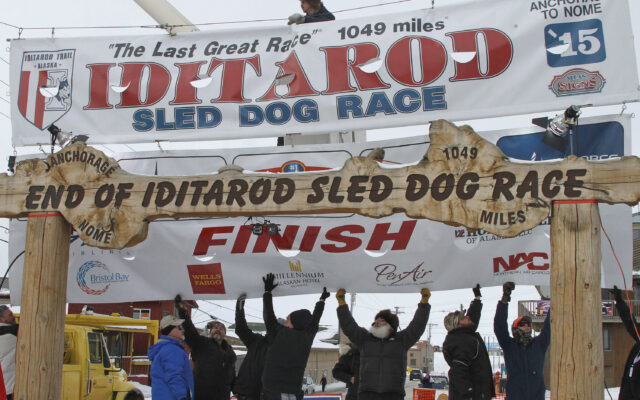Did you get the EAS Alert on your phone? If not, here’s how to turn that feature on
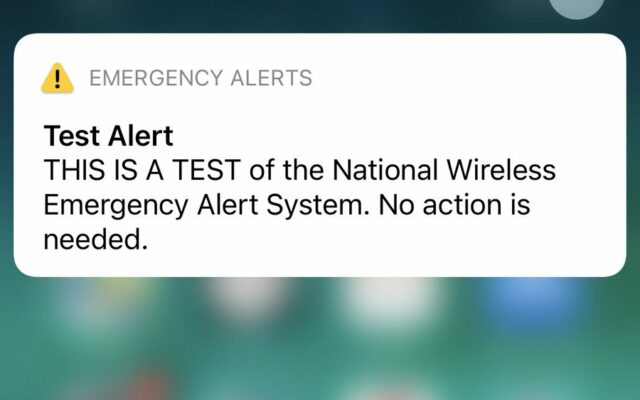
Emergency Alert System (EAS) alerts are crucial notifications that provide information about imminent threats or emergencies in your area. These alerts can include severe weather warnings, AMBER alerts for missing children, and presidential alerts for national emergencies. Ensuring that you receive these alerts on your smartphone is essential for your safety and the safety of your community. In this blog post, we’ll guide you through the steps to enable EAS alerts on both iPhones and Android devices.
Part 1: Enabling EAS Alerts on iPhones
Apple has made it easy for iPhone users to receive EAS alerts. Follow these steps to enable them:
- Open the “Settings” app on your iPhone.
- Scroll down and tap on “Notifications.”
- Scroll to the bottom of the Notifications menu and find “Emergency Alerts.”
- Toggle on “Emergency Alerts.” You can also enable “AMBER Alerts” and “Public Safety Alerts” individually if you prefer.
- You can further customize the alerts by choosing whether to allow them when your iPhone is in Do Not Disturb mode and whether to have them displayed on the lock screen.
- Once you’ve made your selections, exit the Settings app. Your iPhone is now configured to receive EAS alerts.
Part 2: Enabling EAS Alerts on Android Devices
Android devices have different variations, so the exact steps may vary slightly depending on your device’s manufacturer and Android version. However, the core process remains the same. Here’s a general guide:
- Open the “Settings” app on your Android device.
- Scroll down and look for “Apps & notifications,” “Sound & notification,” or a similar option (the wording may differ).
- Depending on your Android version and manufacturer, you may find “Emergency Alerts,” “Wireless Emergency Alerts,” or a similar option under “Advanced” or “Special app access.”
- Tap on “Emergency Alerts” or a similar option.
- Toggle on “Emergency alerts.” Here, you can also enable “Extreme threats,” “Severe threats,” and “AMBER alerts” individually, depending on your preferences.
- Some Android devices may allow you to set the alert sound and vibration pattern. Customize these settings to your liking.
- Once you’ve configured your preferences, exit the settings, and your Android device is now set up to receive EAS alerts.
Enabling Emergency Alert System (EAS) alerts on your smartphone is a crucial step in staying informed and prepared for emergencies. Whether you’re using an iPhone or an Android device, the process is straightforward and ensures that you receive timely notifications about potential threats or emergencies in your area. By following the steps outlined in this guide, you can help ensure your safety and the safety of those around you. Stay informed, stay safe!